This is the Streaming Support Page demo
Broadcasters have three choices with this page:
- Link directly to this page for audience streaming support
- Register and white label this page to your liking
- Register and copy the Diagnostic badge (and the support page content onto your site. By registering first, then adding the streamtest diagnostic badge all test conducted by your site users will appear in your use testing dashboard.
Streaming Support
Support Page options for broadcasters
Contact Us
Phone us at 1-800-888-8888
or email us at support@broadcaster.tld
Home
for PC
- Try a lower video quality if lower qualities are available
- Check that your flash player is up to date: http://www.adobe.com/software/flash/about/
- Check internet speed, having less than 1.0 Mbps download may cause video playback issues: http://www.speedtest.net
- Try and disable popup blockers such as ABP
- Try restarting your computer, if you are using a set top box or other streaming device such as Apple TV or Roku trying restarting them by removing the power for 30 seconds.
for Mobile/Tablet
- Check the page for mobile/tablet specific players or links
- Try moving closer to your Wireless router/access point
- If using Cellular, try Wifi
- Disable any content blockers
Reset / Restart your network devices
- Turn off your computer or unplug your device if you are using a set top box such as Apple TV, Chromecast or Roku device for example.
- Unplug your modem and Wireless router from the power, this may be a single device.
- Leave unplugged for no less than 30 seconds.
- Plug in your modem and wait until the lights are normal, then if your router is a separate device, reconnect it.
- Once all lights are normal on your Modem and Router, then turn on your device again and attempt to stream.
Improve your Wireless connectivity
- If you are using a Wireless connection you can try the following to improve your Wireless signal.
- Try moving your router to a more central location in your home.
- Cordless phones, microwave ovens and other wireless devices near your router can all cause wireless interference, try moving them away from your wireless router.
- If your router is on the floor, try elevating it to a higher location such as ontop of a desk.
Office
for PC
- Try a lower video quality if lower qualities are available
- Check flash is up to date, check with your system administrator before updating: http://www.adobe.com/software/flash/about/
- Check internet speed, having less than 1.0 Mbps download may cause video playback issues: http://www.speedtest.net
- Check with your network administrator to see if streaming is blocked
- Try and disable popup blockers such as ABP - check with your system administrator to ensure you can make these changes
- Try restarting your computer, if you are using a set top box or other streaming device such as Apple TV or Roku trying restarting them by removing the power for 30 seconds.
for Mobile/Tablet
- Check the page for mobile/tablet specific players or links
- Try moving closer to your Wireless router/access point
- If using Cellular, try Wifi
- Disable any content blockers
Resources
Adobe's flash "about" page will inform you of available updates and important information regarding your installation.
http://www.adobe.com/software/flash/aboutTest your Internet connection bandwidth to locations around the world with this interactive broadband speed test.
http://www.speedtest.netStreamTest is a tool that measures and troubleshoots your streaming experience.
http://www.streamtest.netTest your Internet line quality to locations around the world with this interactive ping test.
http://www.pingtest.netSometimes, content-blocking applications like AdBlock can accidentally restrict the functionality of on-page videos. Here's a guide on disabling this feature.
https://adblockplus.org/faq_basics#disable
